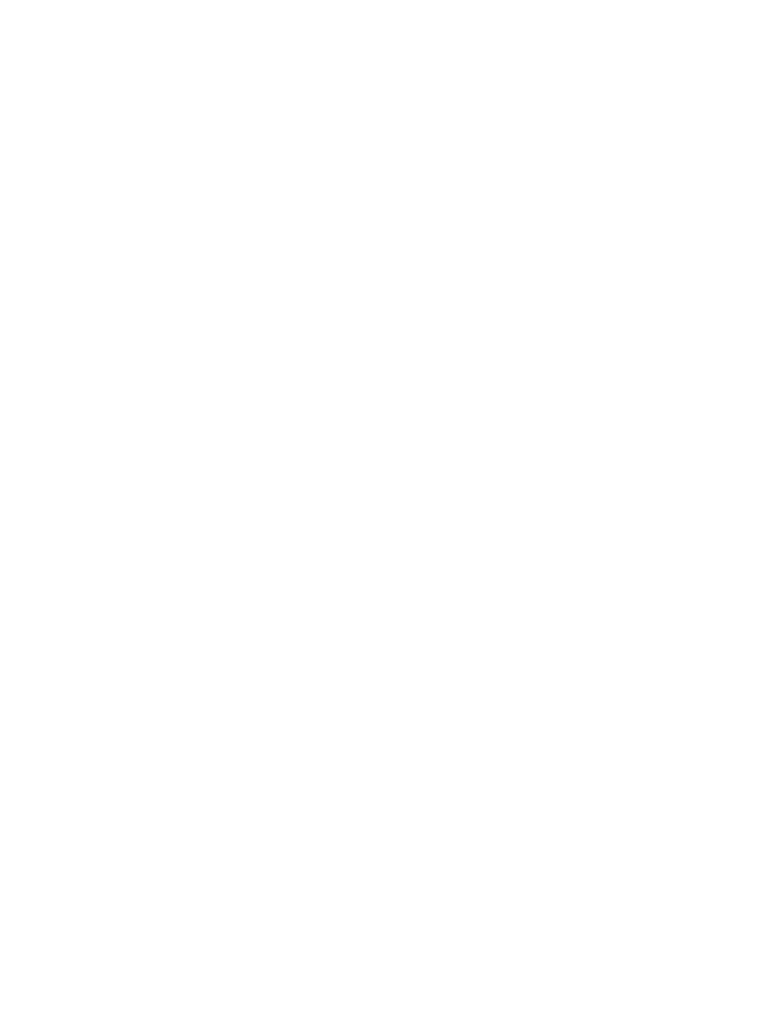
Launch an application
1
Select Menu > Applications > Select app. and the application you want
to launch.
2
Select Options > Open.
If an application uses the whole display area, no selection key names are displayed.
Press one of the selection keys to show the options list. Then, select one of the
options or select Back to continue with the application.
Check available memory
Before you download new applications to your Nokia 3595 mobile phone, be sure
to check the available memory.
1
Select Menu > Applications > Memory.
2
Press the Down scroll key to display how the memory is being used between
phone applications and games.
3
Select Back to return to the menu.
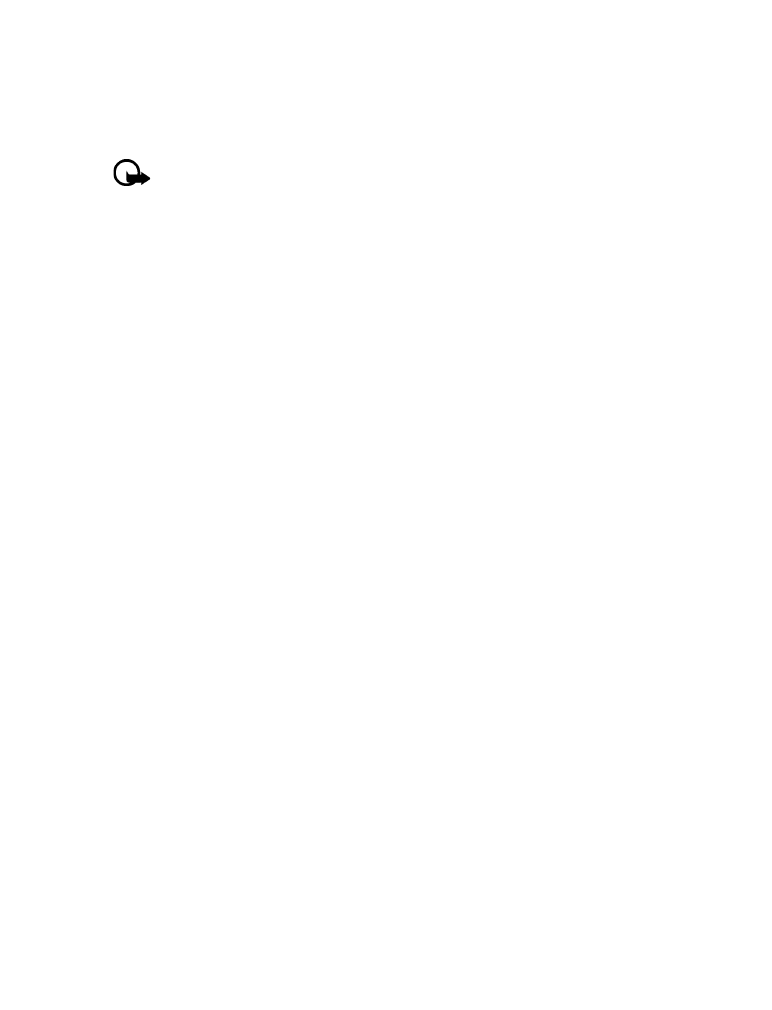
110
Copyright © 2004 Nokia
Download an application
You can download new Java applications from the mobile Internet. Use the WAP
browser to find an appropriate application.
Important: Only install applications from sources that offer adequate
protection against harmful software.
1
Select Menu > Applications > App. downloads.
2
If applicable, select More bookmarks and the bookmark that contains the
application you want to download.
See “Connect” on page 83 for more information about connecting to the WAP browser.
Choose other application options
When viewing the list of applications, select Options to access the following choices:
Open—Allows you to launch an application.
Delete—Allows you to delete the application or application set from the phone.
Web access—An application may require web access to make updates. You can
restrict the application from accessing the mobile Internet. Your choices include Ask
first, Allowed, and Not allowed.
Update version—Allows you to check if a new version of the application is available
for download from mobile Internet services.
Web page—Allows you to check on additional information for the application from
Internet Mobile Services. Web page is shown only if an Internet address has been
provided with the application.
Serv. settings—Allows you to select specific service settings for certain applications.
Your phone is set to use the default service settings for the browser.
Details—Allows you to view information about the application, for example, the
name, version number, vendor, a brief description, or memory size.
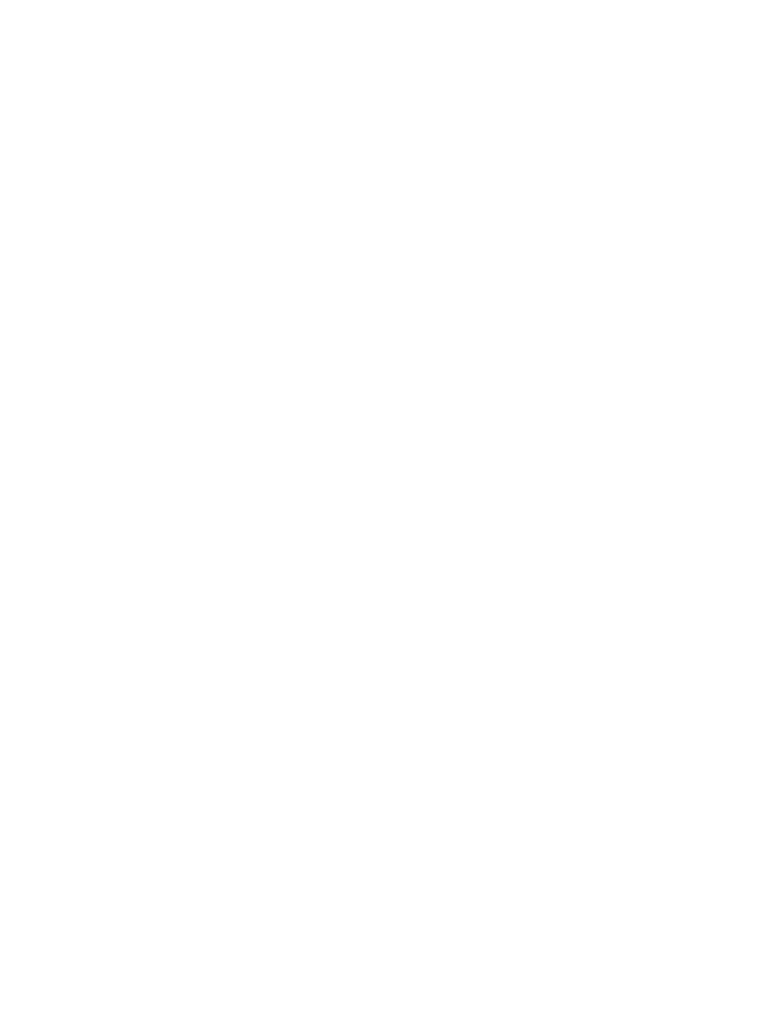
Nokia 3595 User Guide
111
Copyright © 2004 Nokia
Fun and games
• CONVERTER
This application converts many common unit types. Switch the conversion direction
with the Up scroll key and the Down scroll key. Press the
*
key for the minus (-)
sign and press the
#
key for the decimal point.
1
Select Menu > Applications > Select app. > Converter > Options > Open.
2
Select Options to display the following options:
Clear all—Reset the application.
Reverse conv.—Toggle the unit conversion direction.