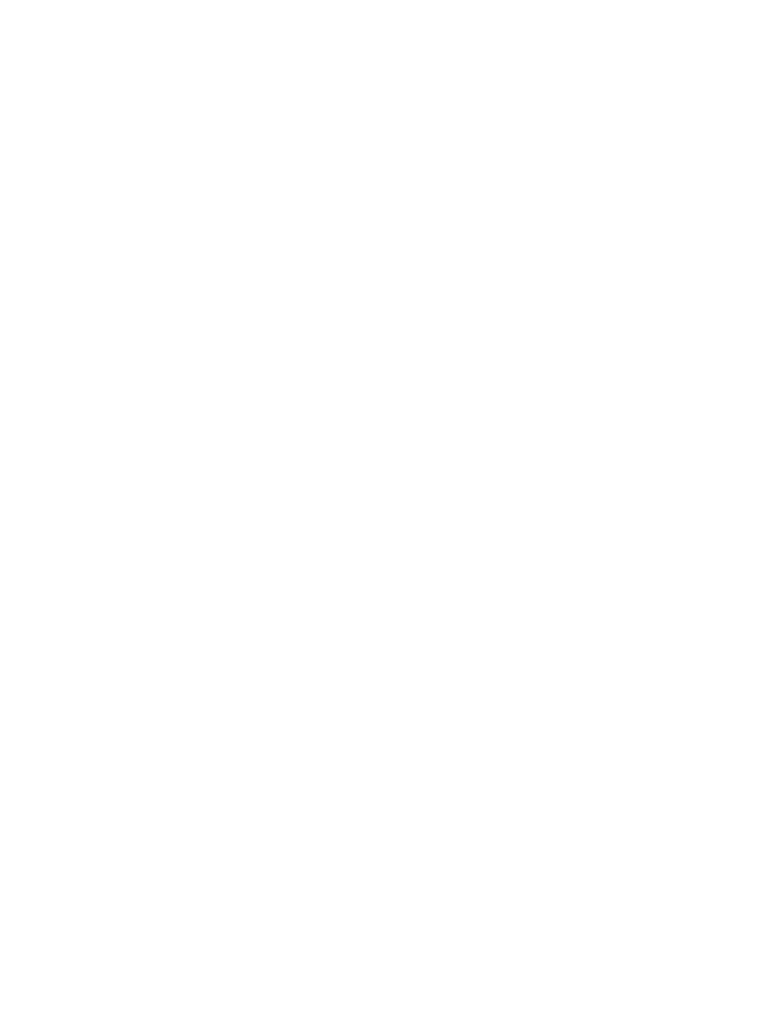
Alarm
PHONE ON
Select Stop to shut off the alarm.
OR
Select Snooze.
The alarm stops and sounds again in ten minutes. If you let the alarm sound for one
minute without pressing a key, it stops for ten minutes, and then sounds again.
PHONE OFF
If the alarm time is reached while the device is switched off, the device switches
itself on and starts sounding the alarm tone. If you select Stop, the device asks
whether you want to activate the device for calls. Select No to switch off the
device or Yes to make and receive calls. Do not select Yes when wireless phone use
may cause interference or danger.
Turn off
Select Menu > Organizer > Alarm clock > Off.
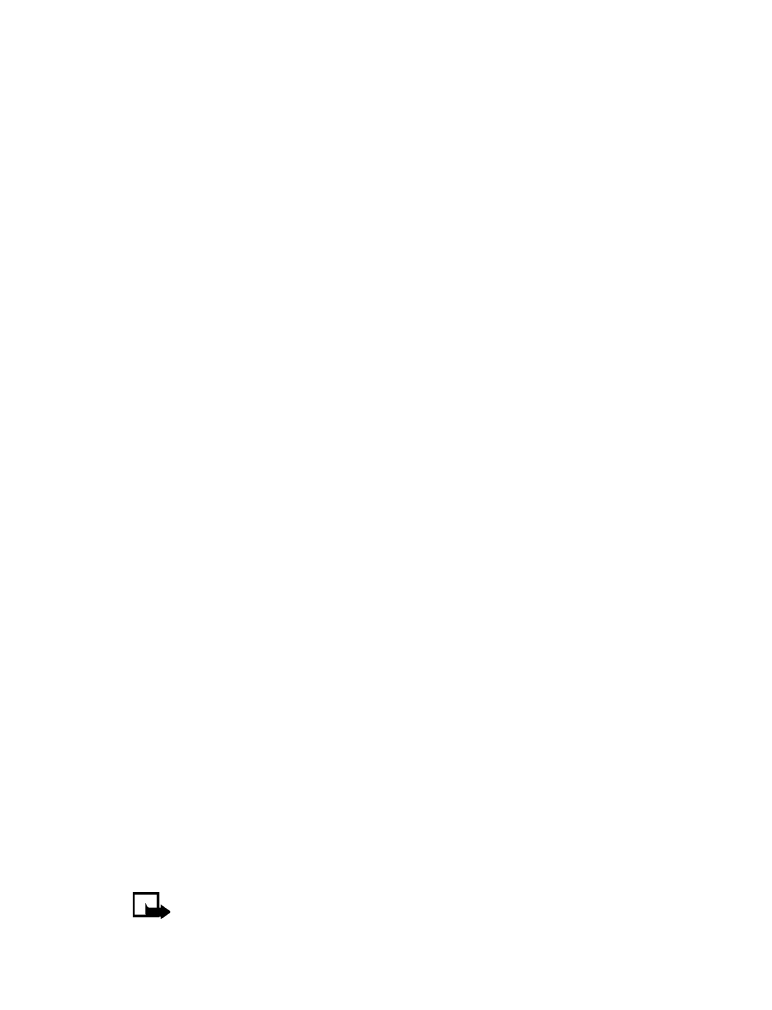
Nokia 3595 User Guide
101
Copyright © 2004 Nokia
Your personal digital assistant
• BUSINESS CARDS
Your phone can send or receive an electronic business card as a short text message.
The business card can have either:
•
A name and number or
•
A name, multiple numbers (home, work, fax, mobile), an e-mail address, web
address and street address if you have entered this information in Contacts.
If you are exchanging business cards with multiple numbers and addresses, both
the receiving and sending phone must have a contact list that supports these kinds
of entries.
Send
1
At the start screen, press the Up scroll or Down scroll key to scroll to the name
to whom you want to send a business card.
2
Select Details > Options > Send bus. card > Via text msg..
3
If the name in Contacts has multiple numbers, select one of the following options:
Primary number—Allows you to send a name and number only.
All details—Allows you to send a name, multiple numbers, e-mail, web, and
street address.
4
Enter the number for the receiving phone and select OK.
Receive
Your phone can accept and receive an electronic business card from a compatible
phone, if it is one of the following types:
•
Nokia Smart Messaging compact business card
•
V-card format
If you press the End key at any time before saving the business card, the business
card will be deleted.
1
When your phone displays Business card received, select Show.
2
After viewing the business card, select Options and one of the following options:
Save—Allows you to keep the information in Contacts.