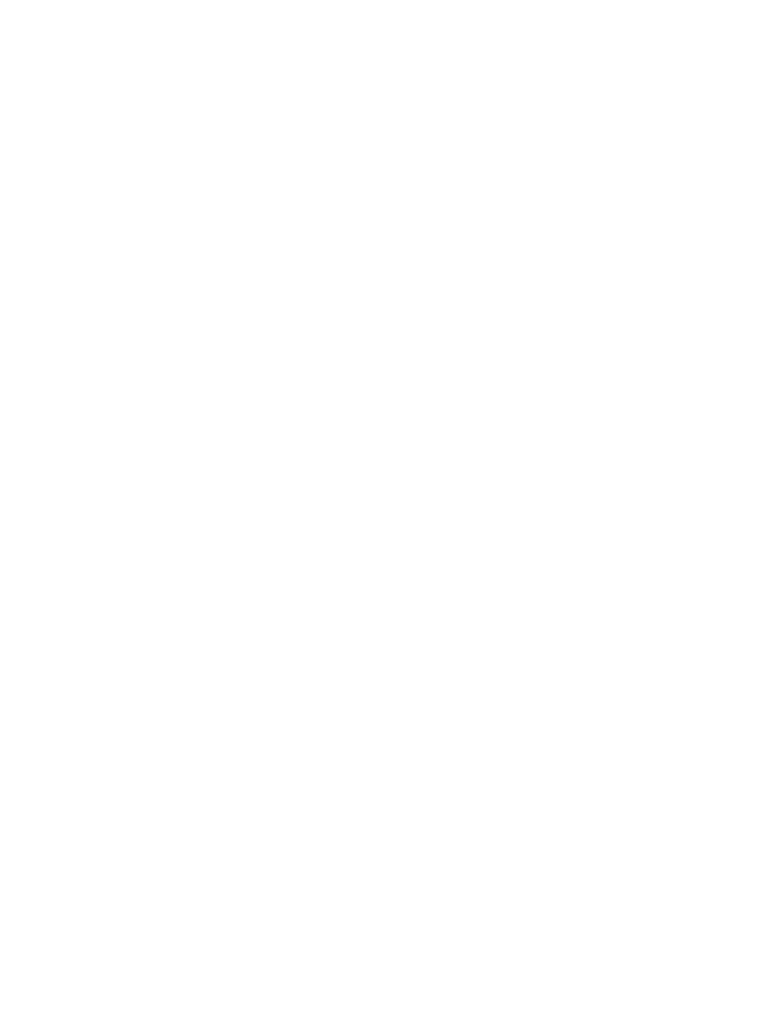
Add the names of your friends and family (with whom you want to interact frequently
through IM) to IM contacts.
Add
1
From the IM online menu, select Add contact.
2
Enter the contact’s user name, select Options > OK,
The Nickname screen appears with the contact’s user name. If you want to
enter a nickname by which to identify the contact, select Clear as many times
as necessary to delete the user name. Then, enter the nickname. This is the
name that appears in IM contacts.
3
Select Options > OK.
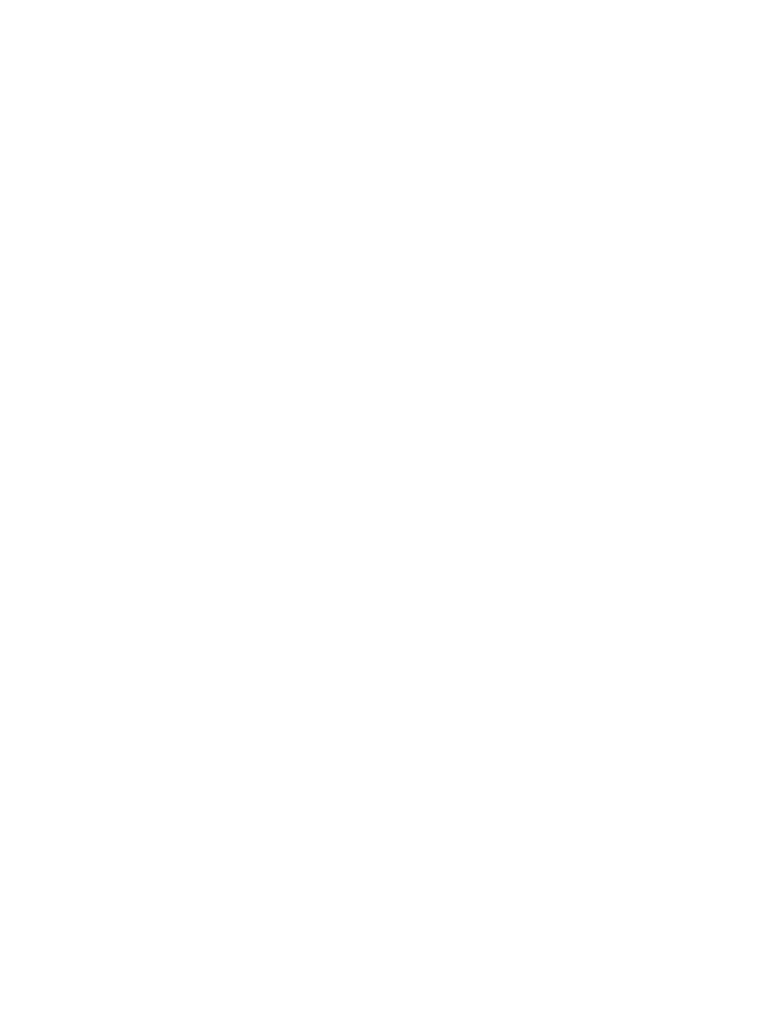
94
Copyright © 2004 Nokia
DURING IM SESSION
1
From the conversation view, select Options > Add.
The User ID screen appears with the contact’s user name.
2
Select Options > OK.
The Nickname screen appears with the contact’s user name. If you want to
enter a nickname by which to identify the contact, select Clear as many times
as necessary to delete the user name. Then, enter the nickname. This is the
name that appears in IM contacts.
3
Select Options > OK.
ADD FROM CONVERSATION MENU
1
From the IM online menu, select Conversations and the conversation with the
contact you want to add.
2
Select Add contact.
The User ID screen appears with the contact’s user name.
3
Select Options > OK.
The Nickname screen appears with the contact’s user name. If you want to
enter a nickname by which to identify the contact, select Clear as many times
as necessary to delete the user name. Then, enter the nickname. This is the
name that appears in IM contacts.
Remove
From the IM online menu, select IM contacts, the contact you want to remove, and
Remove contact > OK.
Block
1
From the IM online menu, select IM contacts and the contact from whom you
want to block messages.
2
Select Block contact > OK.
OR
1
During a conversation with a contact, select Options.
2
Select Block contact > OK.
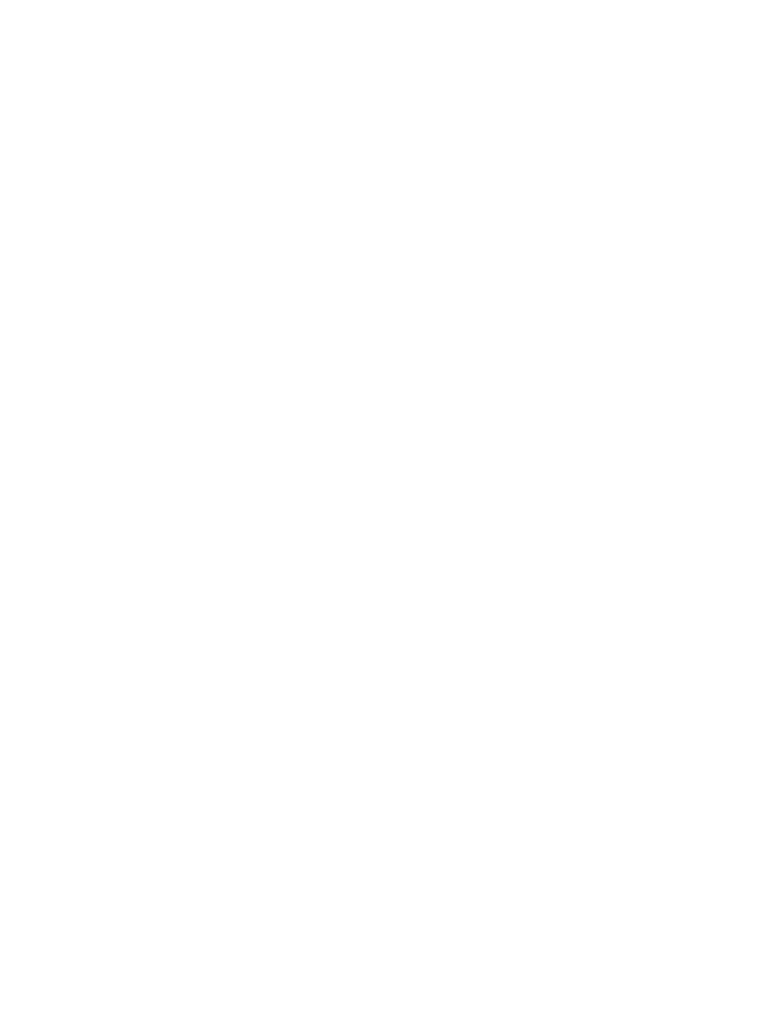
Nokia 3595 User Guide
95
Copyright © 2004 Nokia
Instant messaging (IM)
Unblock
1
From the IM online menu, select IM Contacts and the contact from whom you
want to unblock messages.
2
Select Unblock > OK.
OR
1
From the IM online menu, select Blocked list.
2
Select the contact and Unblock > OK.
3
To unblock other contacts, repeat step 2.
View blocked list
From the IM online menu, select Blocked list.
Alert
SET
You can set an alert for a contact to notify you when the contact’s availability changes.
1
From the IM online menu, select IM contacts and the contact for whom you
want to set an alert.
2
Select Set alert.
REMOVE
1
From the IM online menu, select IM contacts and the contact for whom you
want to remove an alert.
2
Select Remove alert.
• GROUP CHAT SESSIONS
You can create your own private chat groups from IM contacts. See “IM contacts”
on page 93.
Create private chat group
From the IM online menu, select Group convers., enter the group name (up to 10
characters), and select Options > OK > Options > OK.
Members
ADD
1
Select Options > Group members > Send.
2
Select the contact whom you want to invite to the group chat.
3