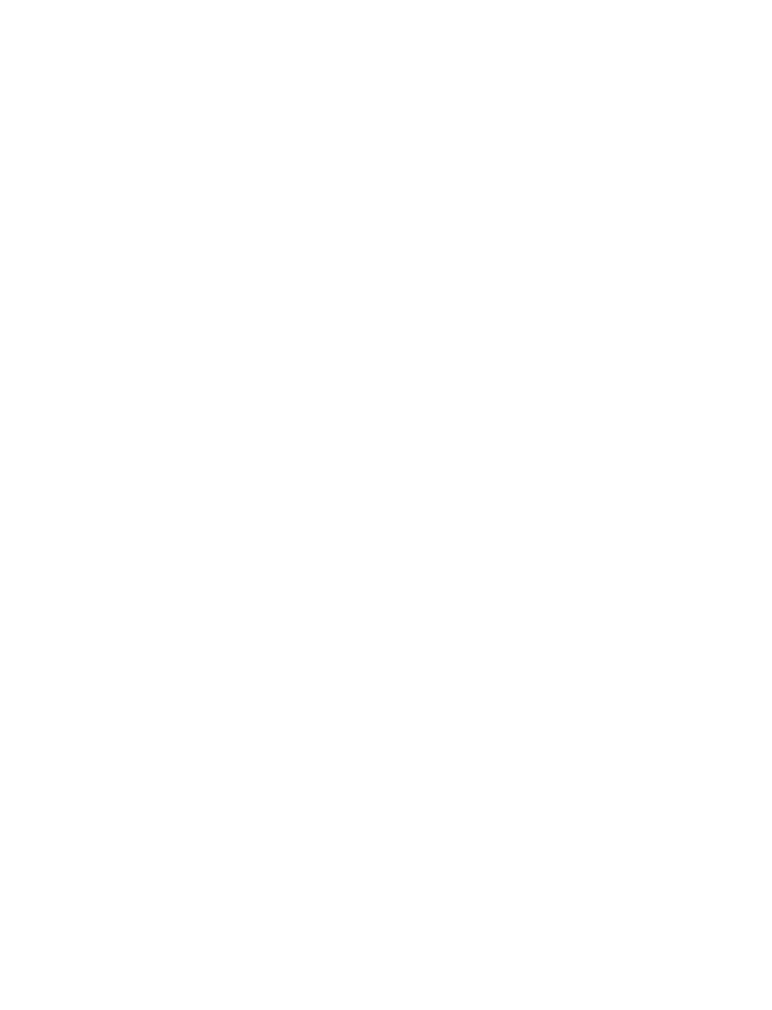
Settings—Provides options for changing connection settings, appearance settings,
and authority certificate.
Go to address—Accepts an address you enter.
Clear the cache—Empties the browser’s temporary memory and frees up space. It
is advisable to empty your cache at the end of each session.
• NAVIGATE
Since the phone screen is much smaller than a computer screen, mobile Internet
content is displayed in a different format than you may be used to seeing. This
section shows simple guidelines for using the phone keys to navigate a WAP site and
examples of how to read a WAP site.
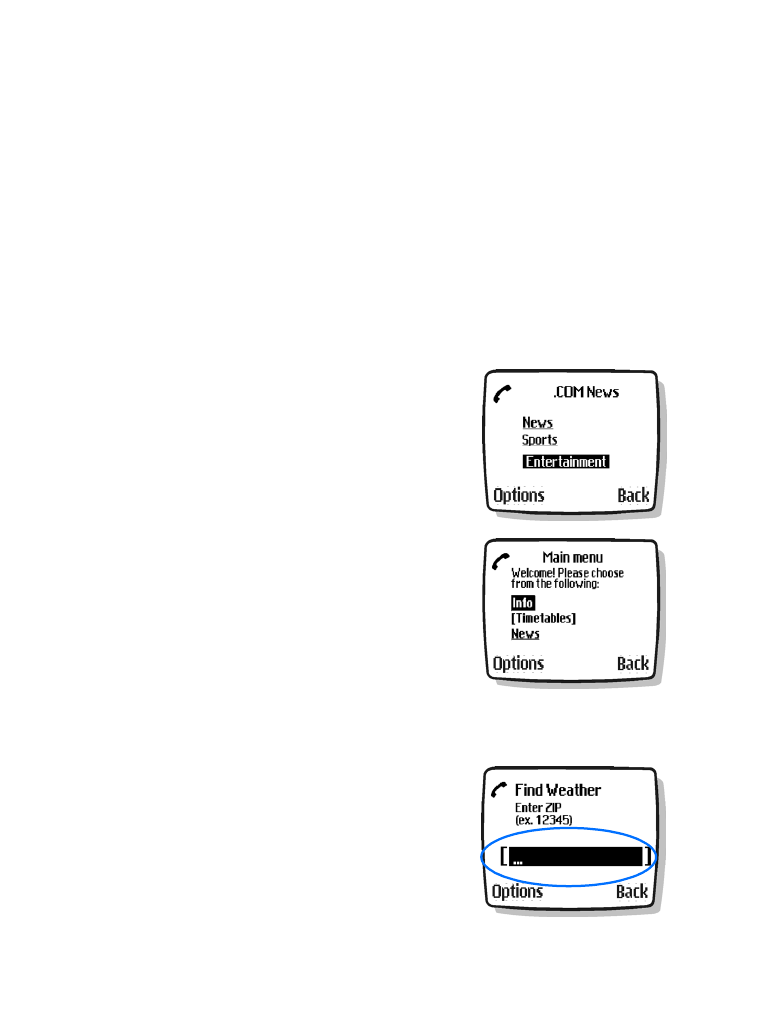
84
Copyright © 2004 Nokia
Phone keys
•
Use the Up scroll and Down scroll keys for vertical browsing.
•
Use the 4 and 6 keys for horizontal browsing. To set up these keys for horizontal
browsing, select Menu > Services > Settings > Appearance settings > Scroll
mode > Numeric keys.
•
To select a highlighted item, press the Talk key.
•
To enter letters and numbers, press the 0-9 keys.
•
To enter special characters, press the
*
key.
Examples of mobile Internet sites
The following illustrations show most of the elements you may find on a mobile
Internet site. These are examples only.
1) Header line
shows the current mobile Internet site.
2) Inactive link
appears as an underlined word.
3) Active link
appears as a highlighted word.
Use the Scroll up and Down scroll keys to scroll
through the list of links.
1) Selection list
—Brackets [ ] appear when you
have the option to enter information.
2) Options
—Select Options to go to the site’s menu
and/or browser page.
3) Back
—Select Back to return to the previous page.
Data entry field
—Brackets [ ] around three dots
appear when you need to enter information. In this
example, you can enter your zip code to receive the
local weather forecast.
1)
2)
3)
1)
2)
3)
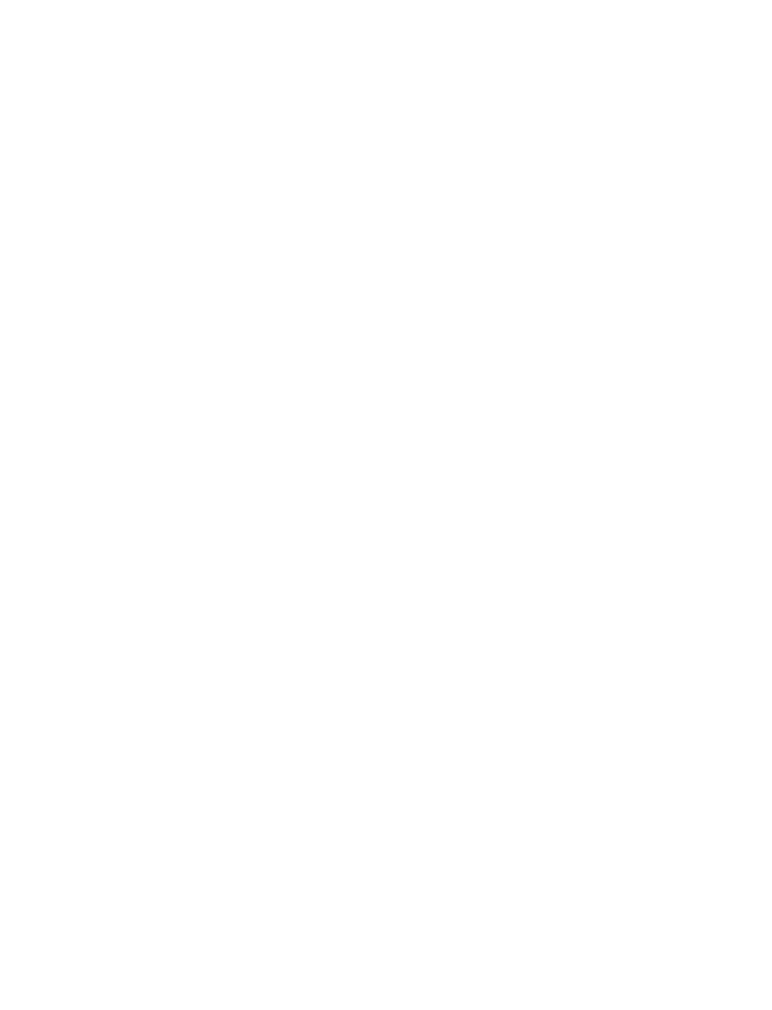
Nokia 3595 User Guide