
Mobile messages
• PICTURE MESSAGES
Picture messages are like picture postcards. You can add text to the postcard before
sending the message to a friend who has a compatible phone. You can find pictures
under Menu > Messages > Text messages > Templates.
Notes
•
This function can be used only if it is supported by your network operator or
service provider. Only phones that offer picture message features can receive
and display a picture message.
•
Your phone has two types of pictures available—graphic icons found in the
Templates folder and images found in the Gallery. The pictures found in the
Templates folder are black and white, the images found in the Gallery are color,
and both display in the body of the message. A picture message can only be sent
to a phone number, while a Gallery image can be sent as a multimedia message
(requires a GPRS connection) to either a phone number or an e-mail address.
•
Each picture message is made up of several text messages. Therefore, sending
one picture message may cost more than sending one text message. Contact
your service provider for pricing information.
•
Since pictures are saved in the phone memory, you cannot view them if you
use your SIM card with another phone.
•
Before sending a picture message, be sure to set the message mode to Text.
See “Set the message mode” on page 70.
Send
1
Select Menu > Messages > Text messages > Templates and the picture you
want to send.
2
Select Options > Send > As text msg., enter the phone number, and select OK.
Attach a picture to a text message
1
Select Menu > Messages > Text messages > Create message.
2
Compose a message, select Options > Insert picture and the picture you want
to send.
3
Select View > Insert > Options > Send, enter the phone number, and select OK.
Receive
When you receive a picture message, the phone beeps and the
icon and n
message(s) received appears, where n is the number of messages.
To read the message now, select Show.
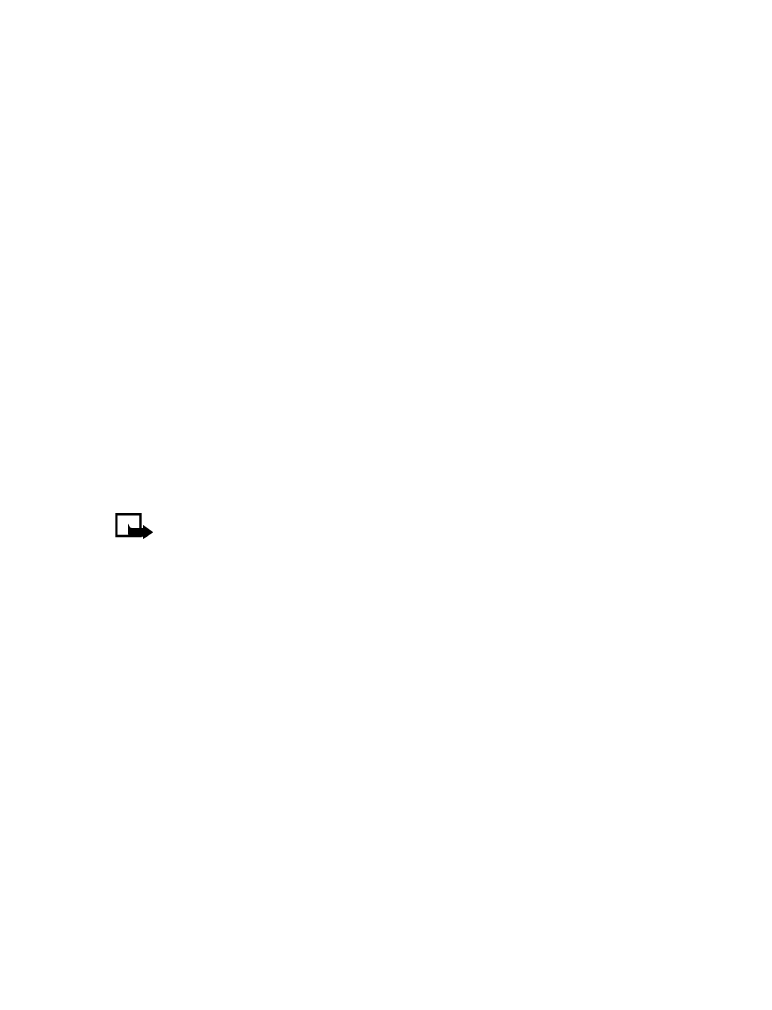
78
Copyright © 2004 Nokia
Read later
1
After you have received a message and you want to read it later, select Exit.
2
When you want to read the message, select Menu > Messages > Text
messages > Inbox and select the message you want.
Save
1
While viewing the message, select Options > Save picture.
2
Enter a title for the picture and select OK.