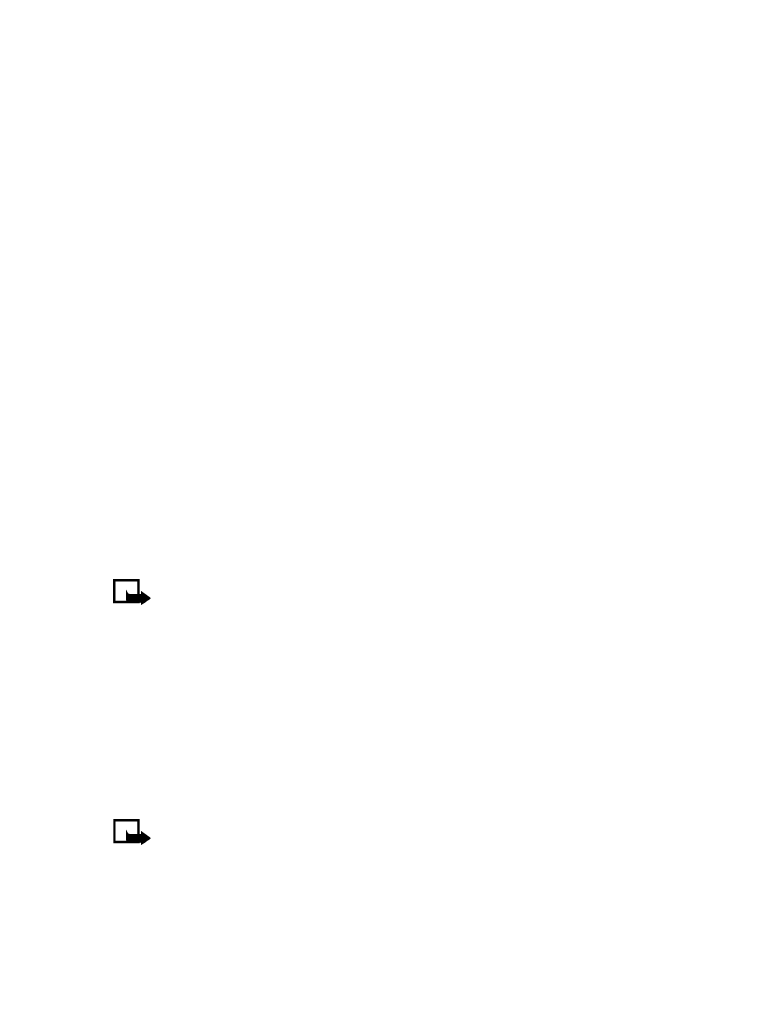
You can use the Restore factory settings feature to reset some of the phone
settings to their original values.
Note: Restoring factory settings does not delete your list in Contacts.
However, it does delete all customized settings you may have entered.
Select Menu > Settings > Restore factory settings, enter the security code, and
select OK.
For the default code, see “Security code” on page 67.
• XPRESS-ON™ COLOR COVERS
To personalize your Nokia 3595 mobile phone, you can change the front and back
covers. Nokia Xpress-on™
color covers, reactive covers (glow-in-the-dark), and
active covers may be purchased from your authorized Nokia dealer.
Note: Before removing the cover, always switch off the power and disconnect
the charger and any other device. Avoid touching electronic components while
changing the covers. Always store and use the device with the covers attached.
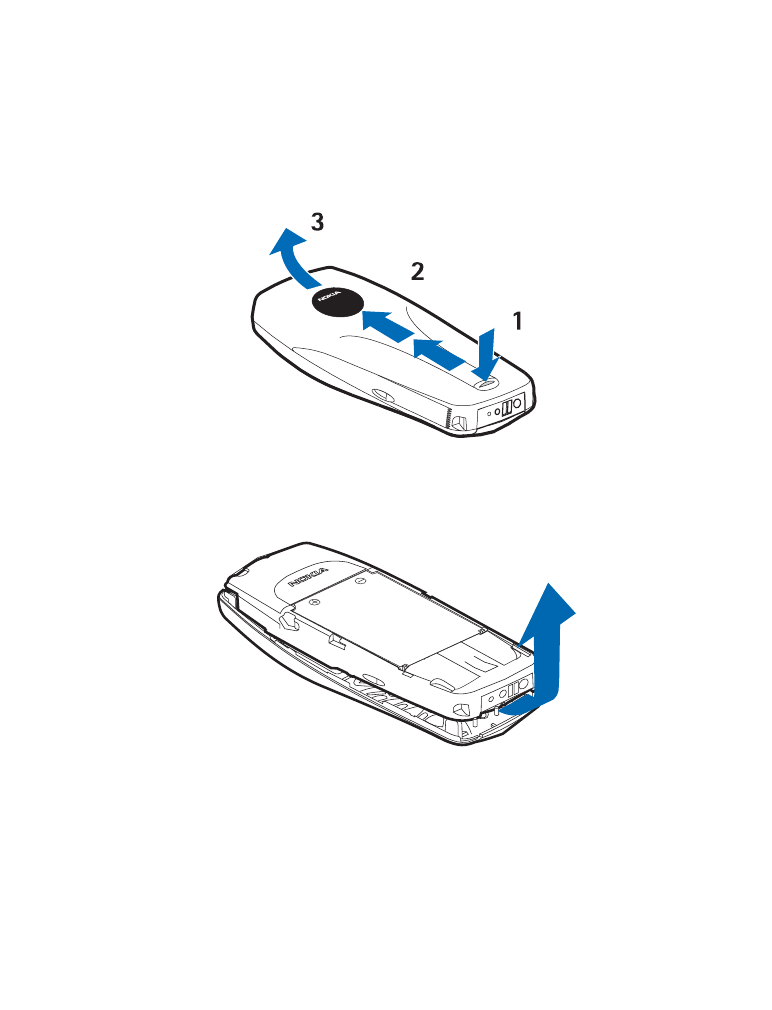
Nokia 3595 User Guide
61
Copyright © 2004 Nokia
Personalize your phone
Remove the back cover
1
With the back of the phone facing you, press and hold the back cover
release button.
2
Slide the cover up.
3
Lift the cover off the phone.
Remove the phone from the front cover
With the back of the phone facing you, gently separate the cover from the phone,
starting at the bottom.
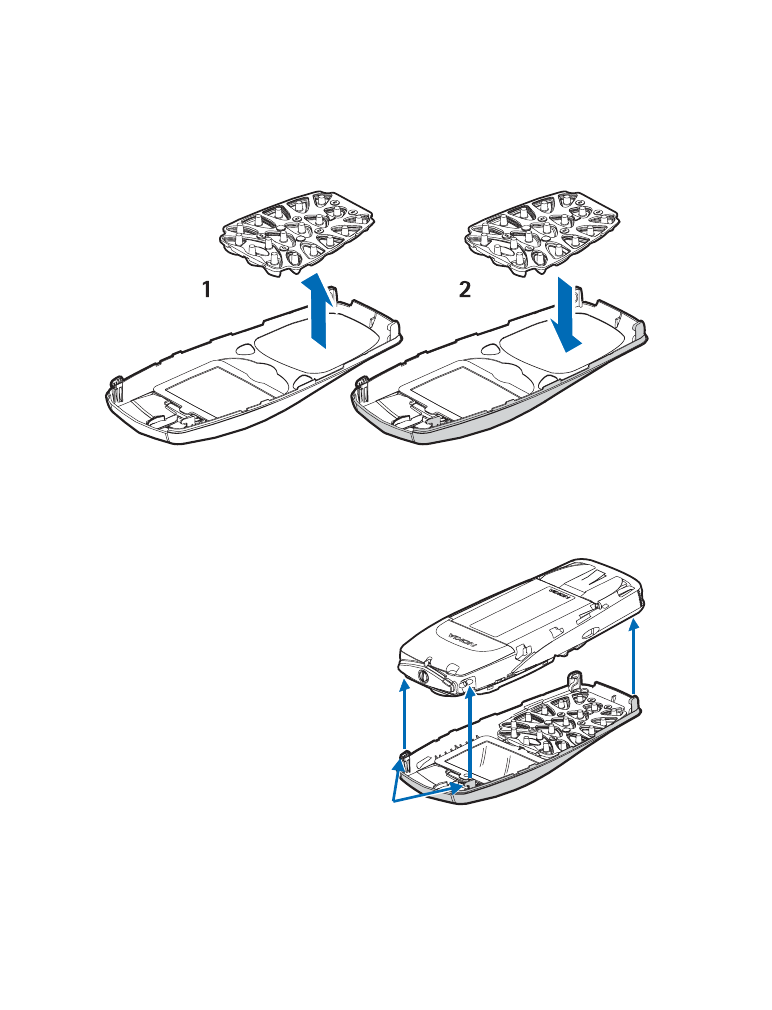
62
Copyright © 2004 Nokia
Change the keypad
1
Lift the keypad from inside the old front cover.
2
Place the keypad into the new front cover.
Replace the new front cover
1
To replace the front cover, align
the top of the phone with the
top of the front cover. Make
sure both sets of plastic tabs
line up with their slots, as
shown at right.
2
Align the cover and snap it
shut all the way around the
edge of the phone.
New front cover
Tabs
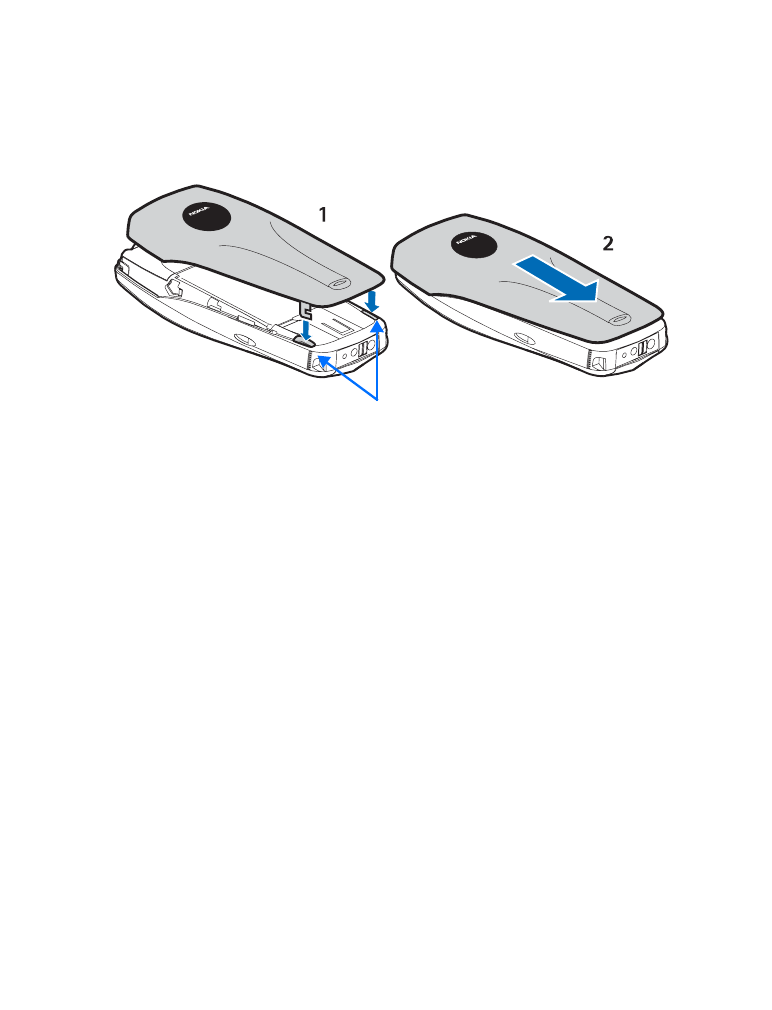
Nokia 3595 User Guide
63
Copyright © 2004 Nokia
Personalize your phone
Replace the back cover
1
Direct the back cover towards the locking catches on the phone.
2
Slide the back cover until it locks into place.
Locking catches
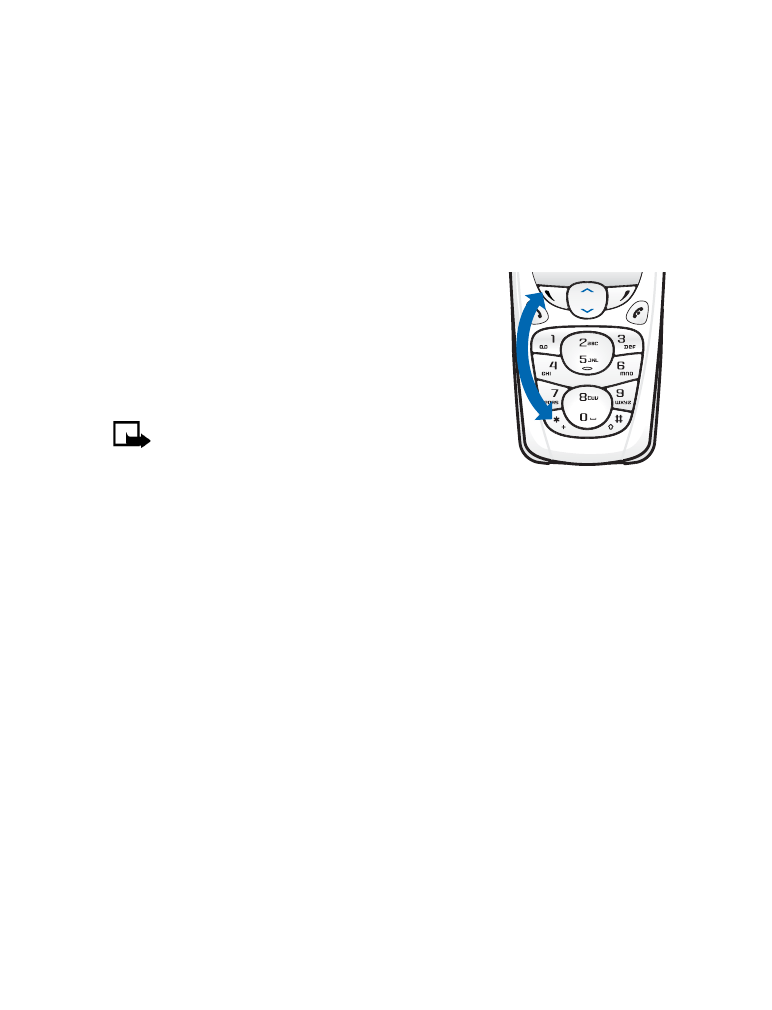
64
Copyright © 2004 Nokia