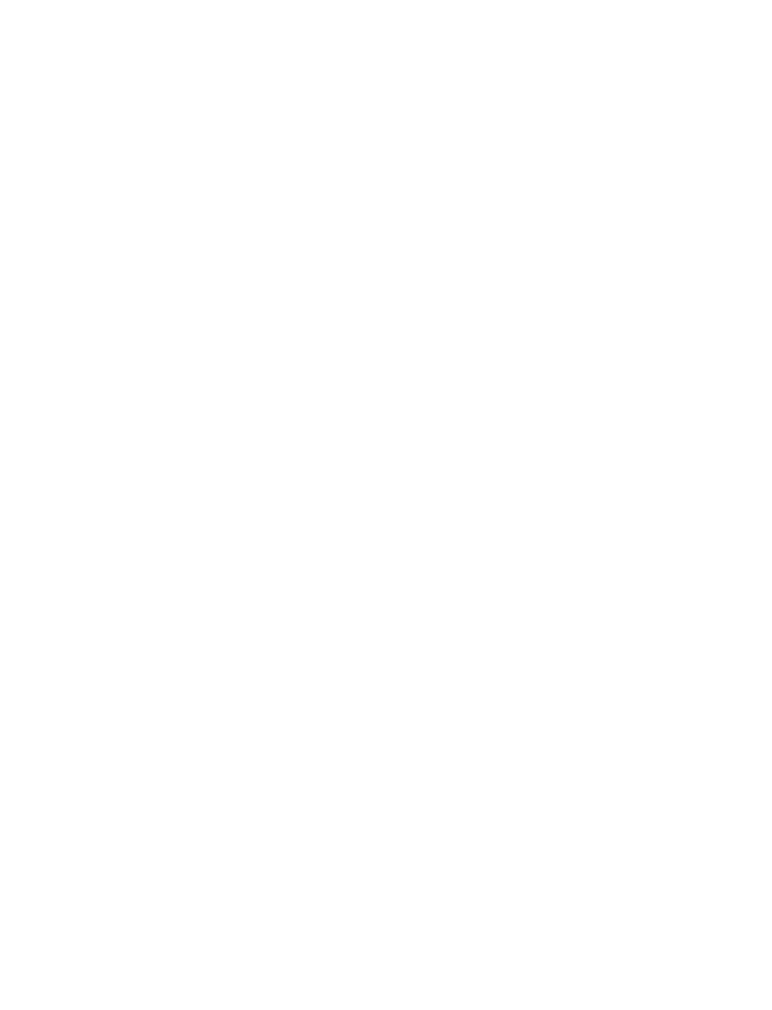
Gallery
•
Voice recorder
•
Organizer
•
Applications
1
Select Menu > Settings > Phone settings > Memory status.
2
Select Back to return to the menu.
You can also check the memory status of Contacts while you are in the Contacts
function. See “Check Contacts memory status” on page 33.
• GALLERY
You can save pictures and ringing tones to an existing folder or a folder you have
created in the Gallery. You can download images and tones by using SMS, WAP,
and MMS and then save them in the Gallery. You can find out how much memory
is being used by the graphics and ringing tones in the Gallery by using the Memory
status feature. See “Memory status” on page 56.
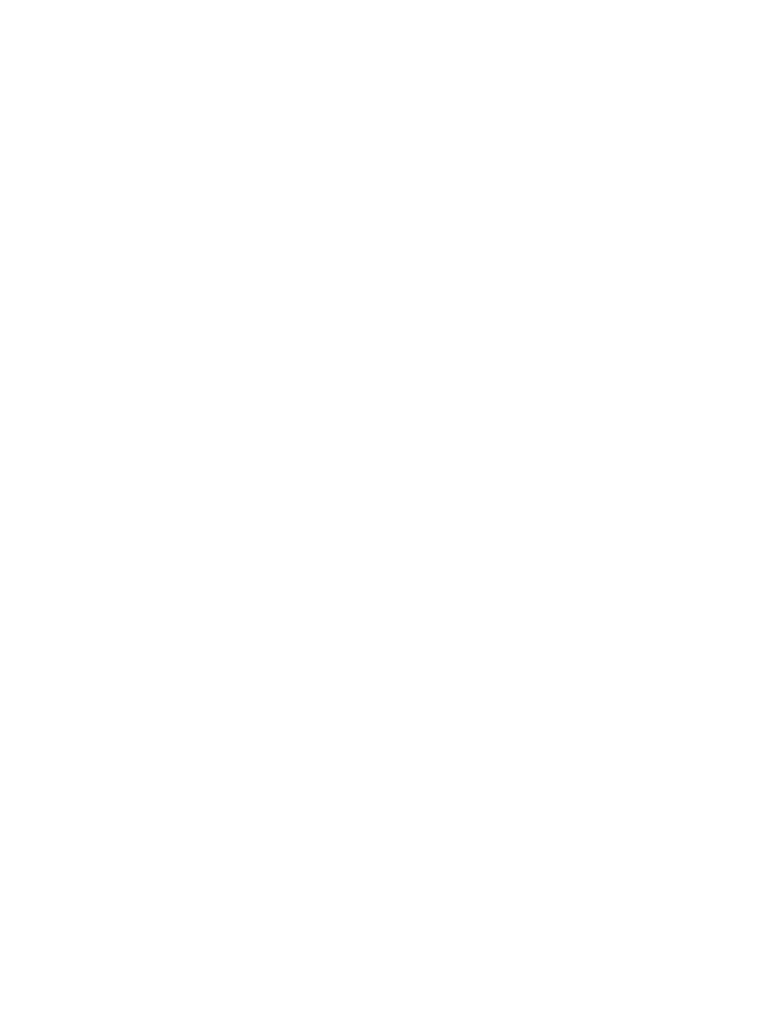
Nokia 3595 User Guide
57
Copyright © 2004 Nokia
Personalize your phone
Folders
VIEW
This feature allows you to view the folders in the Gallery.
1
Select Menu >
Gallery > View folders > Graphics or Tones > Open.
2
Select an image or tone, Options, and one of the following options:
Open—Allows you to open the selected file.
Delete—Allows you to delete the selected file.
Move—Allows you to move the file to another folder.
Rename—Allows you to rename the selected file.
Set as wallpaper/Set as ring tone—Allows you to set the graphic as
wallpaper. In the Tones folder, this option is Set as ring tone; the tone is
applied to profile in use.
Details—Allows you to view details of the file, such as the name, time and date
the file was created.
Sort—Allows you to sort the files according to date, format, name, or size.
ADD
This feature allows you to create a folder.
Select Menu >
Gallery > Add folder, enter a folder name, and select OK.
DELETE
This feature allows you to delete a folder you have created.
1
Select Menu >
Gallery > Delete folder.
2
Select the folder you want to delete and Delete >
OK.
RENAME
This feature allows you to rename a folder you have created.
1
Select Menu >
Gallery > Rename folder.
2
Select the folder you want to rename and Rename.
3
Select Clear as many times as necessary to delete the current folder name,
enter a new folder name, and select OK.
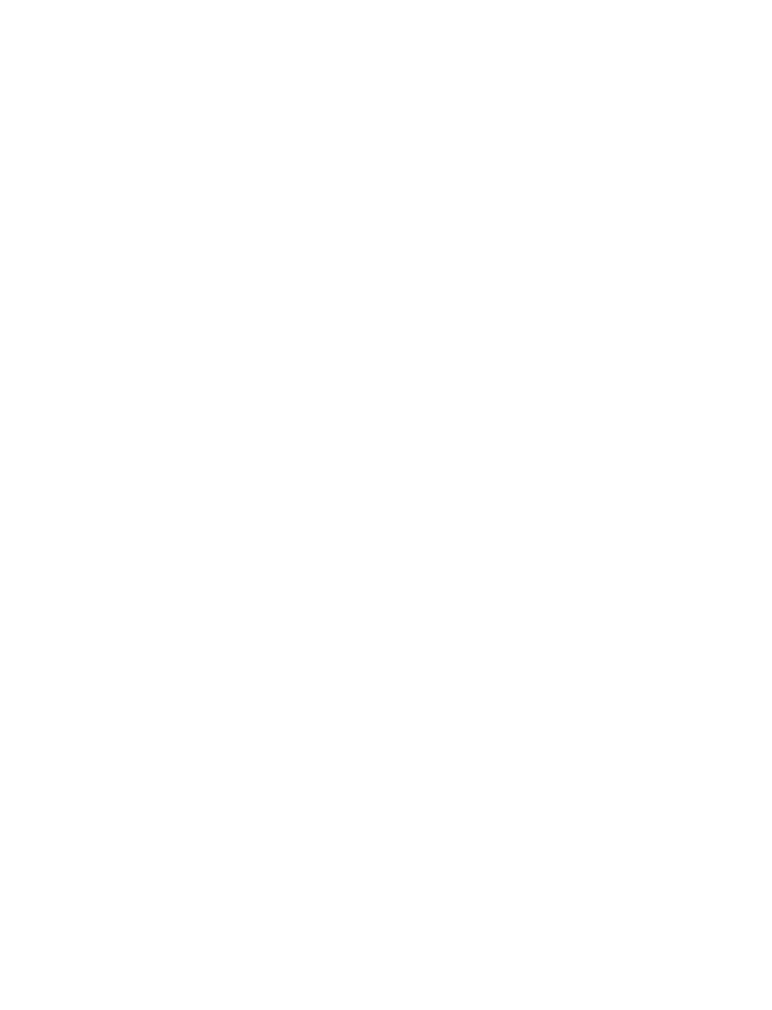
58
Copyright © 2004 Nokia
• DISPLAY SETTINGS
Wallpaper
You can set your phone to display a background picture (wallpaper) on the start
screen. When your phone is shipped from the factory, it will contain some preloaded
pictures in the Gallery. You can download pictures by using SMS, WAP, and MMS
and then save them in the Gallery. Your phone supports JPEG, GIF, BMP, PNG, and
WBMP formats.
SELECT
1
Select Menu > Settings > Display settings > Wallpaper > Change image.
2
Select Graphics > Open, the image you want, and Options > Set as wallpap.
If the wallpaper feature is off when an image is set as a wallpaper, it is switched
On. You do not need to activate the wallpaper separately.
SET
Select Menu > Settings > Display settings > Wallpaper > On or Off.