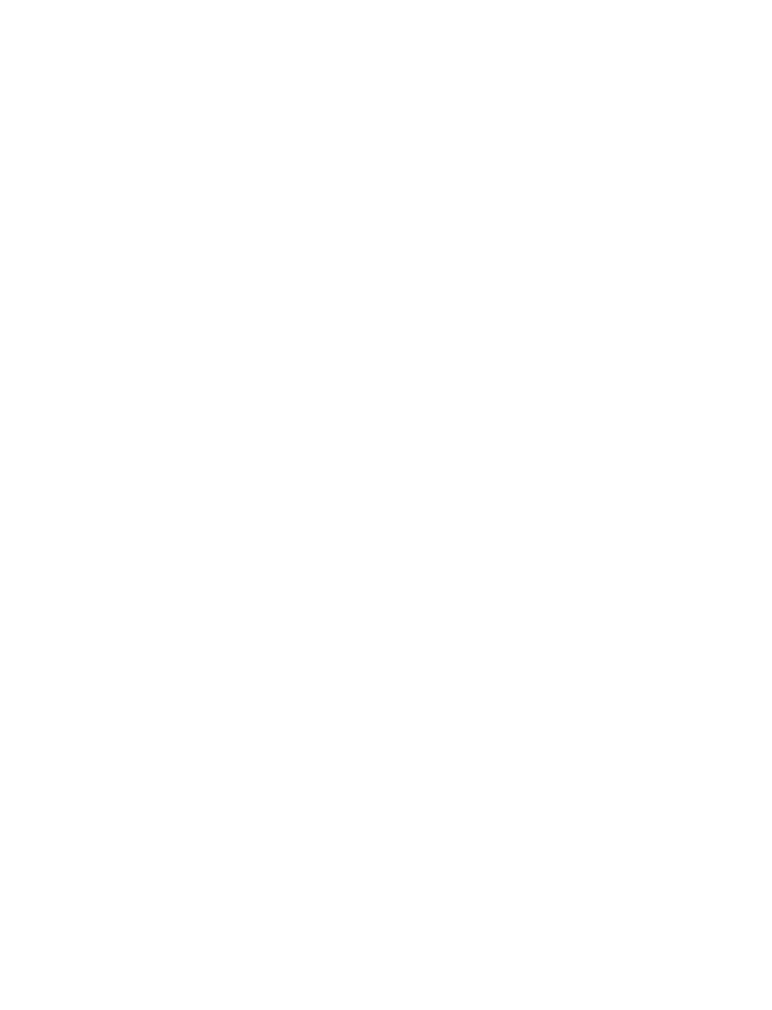
Call forwarding
Call forwarding tells your network to redirect incoming calls to another number. It
is a network-dependent feature and may not work the same in all networks.
Contact your service provider for availability.
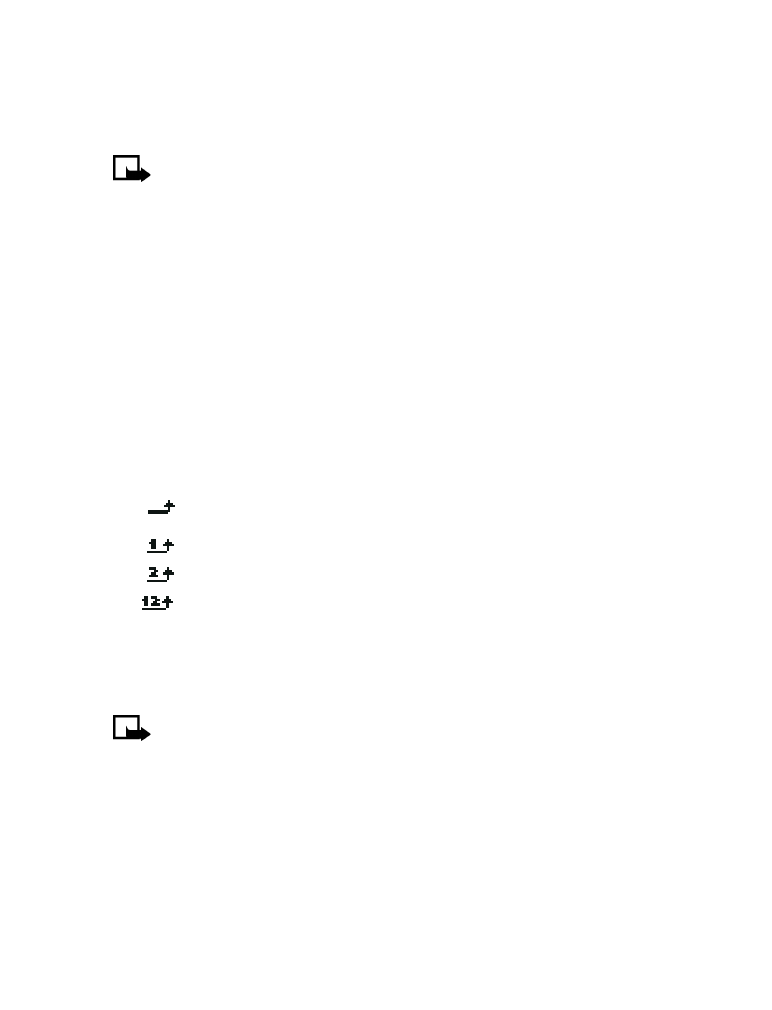
42
Copyright © 2004 Nokia
ACTIVATE
1
Select Menu > Settings > Network services > Call forwarding and one of the
following options:
Note: If you want to forward your calls to another number when your
phone is turned off, select Forward when not able to take calls.
Forward all voice calls
Forward if busy
Forward if not answered
Forward if out of reach
Forward when not able to take calls
Forward all fax calls
Forward all data calls
Cancel all call forwarding
2
Select Activate > To voice mailb. or To other no. If you select To other no.,
enter the phone number and select OK.
The following icons appear on the phone screen:
Incoming voice calls are being forwarded to another number.
You have forwarded all voice calls that are received on line 1.
You have forwarded all voice calls that are received on line 2.
You have forwarded all voice calls that are received on lines 1 and 2.
CANCEL
1
Select Menu > Settings > Network services > Call forwarding.
2
Select the call forwarding option you want and Cancel.
Note: Canceling all call forwarding may also cancel any automatic
forwarding of calls to voice mail that your service provider has activated
for you. Also, this option may cancel your call forwarding service. Contact
your service provider for details.
CHECK CALL FORWARDING STATUS
The Check status option is not available for Forward when not able to take calls.
1
Select Menu > Settings > Network services > Call forwarding.
2
Select the call forwarding option you want and Check status.
To see the phone number where the calls are being forwarded, select Number.
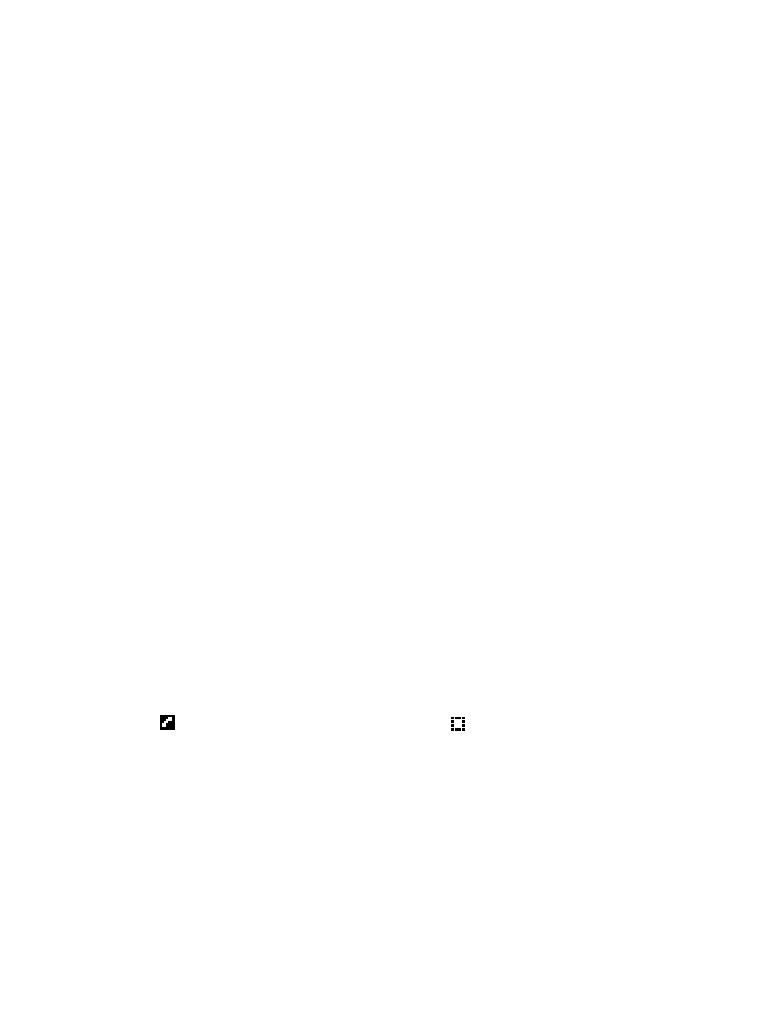
Nokia 3595 User Guide
43
Copyright © 2004 Nokia
Advanced calling features
Select a system
You can select how your phone chooses a wireless network, as there may be more
than one available. The selection you make stays active until you change it or
change the SIM card.
Select Menu > Settings > Network services > System selection and one of the
following options:
Automatic—The phone automatically selects one of the available systems.
Manual—The phone searches for available systems and then lists them. Select the
system you want. The phone looks for a system and displays the result. If you lose
connection while in Manual mode, the phone asks you to select a system again.
Call waiting
This network service lets you receive an incoming call when you are already in a
call. The phone beeps to let you know of the incoming call. Contact your service
provider to sign up for call waiting.
Select Menu > Settings > Network services > Call waiting > Activate or Cancel.
CONFIRM STATUS
Select Menu > Settings > Network services > Call waiting > Check status.
ANSWER A WAITING CALL
Your phone signals when you have a call waiting.
Press the Talk key or select Answer to put the current call on hold and answer the
waiting call.
REJECT A WAITING CALL
Select Options > Decline call.
SWITCH BETWEEN CALLS
Press the Talk key or select Swap.
The
icon represents the active call and the
icon represents the call on hold.
END THE ACTIVE CALL
Press the End key or select Options > End call and the call on hold becomes active.
THIRD CALL WAITING
If you have both an active call and a call on hold and a third call is waiting, you
can answer the third call and end the other calls.
Select Options > End all calls, then press the Talk key to answer the third call.
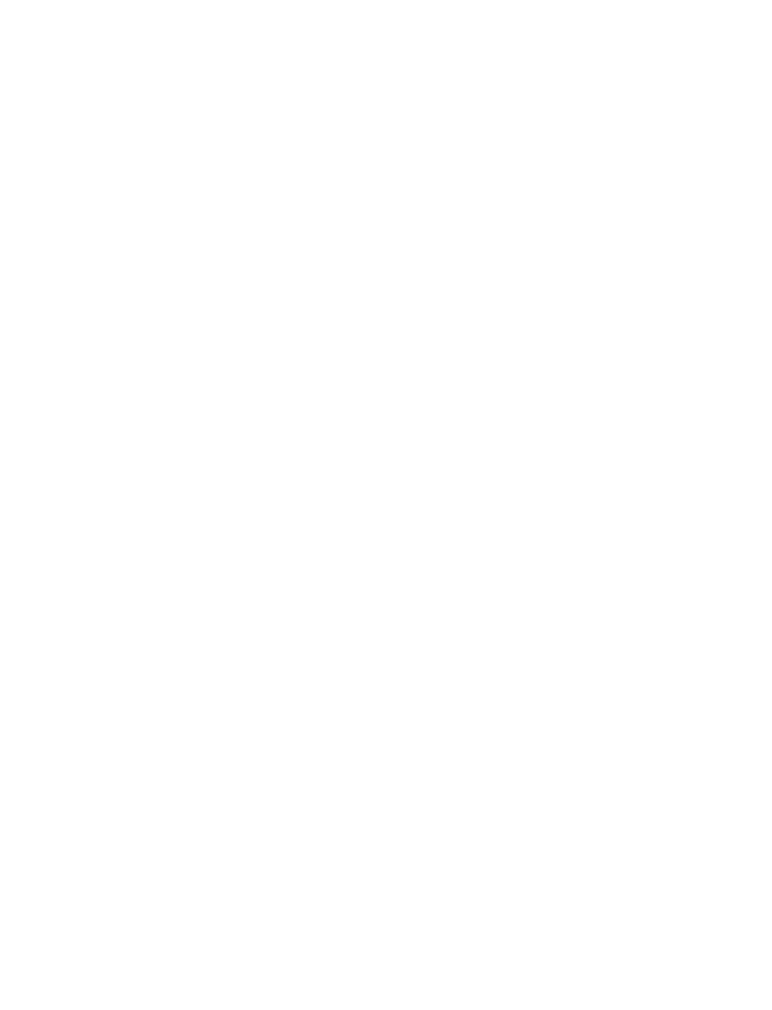
44
Copyright © 2004 Nokia
Conference calls
This network service, if available from your service provider, allows you to make
conference calls with your phone. Contact your service provider for availability.
MAKE
1
Place a call to the first person.
2
Select Options > New call, enter the number of the next party you want to
include, and select Call.
3
After the other party answers, select Options > Conference.
4
To add other parties to the call, repeat steps 2—3.
5
To end the conference call, press the End key.
TALK PRIVATELY
1
While in a conference call, select Options > Private call.
2
Select the person with whom you want to speak privately.
The other participants can continue talking with each other.
3
To rejoin the conference call, select Options > Conference.
Transfer calls
This network service, if available from your service provider, allows you to connect
an active call and a call on hold and disconnect yourself from the call. Contact your
service provider for availability.
During a call, select Options > Transfer calls.
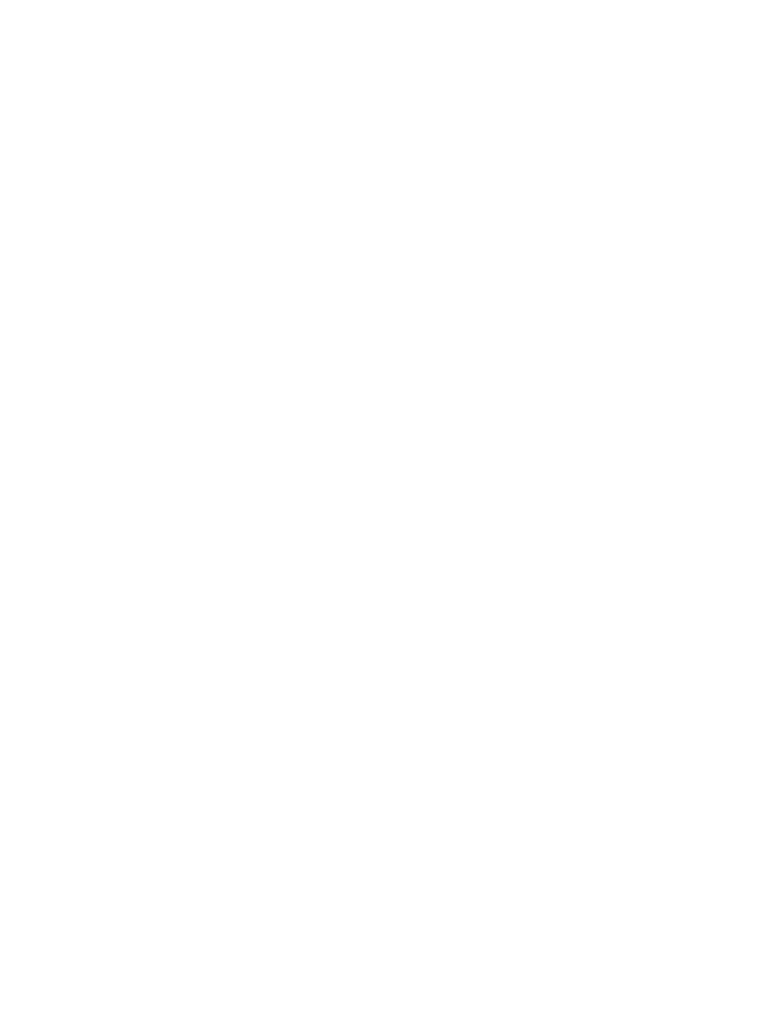
Nokia 3595 User Guide
45
Copyright © 2004 Nokia
Voice features